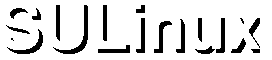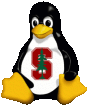 |
|
- What has changed?
- With the release of Fedora Core, RedHat now provides both a free version (Fedora) as well as a commercial subscription-based product (RHEL). Going forward, SULinux must tackle more than one distribution to handle users needs.
- What is available?
- We are splitting SULinux into its separate components of distribution repositories, configuration tool, and Stanford-specific help.
- To that end, the Linux FTP site is already a full mirror of Debian, Ubuntu, Fedora Core, TaoLinux, CentOS, Scientific Linux and pre-existing RedHat/SULinux products.
- We are working on a distribution agnostic configuration tool that can be applied to a running linux system to configure AFS, kerberos, local update locations, and your default firewall. This application is to be installed after installing any of the standard supported Linux distributions.
- Older SULinux releases (7.3, 9, etc) will be continually supported for vendor-supplied updates. Fedora-Legacy is already providing RedHat 7.x, 9 and Fedora Core updates that are yum upgradeable via the standard fedora-legacy upgrade mechanisms. Pleae see Fedora Legacy for more info. Stanford-specific updates are no longer available for these!
- SULinux for both CentOS 4.3 (a free RHEL 4.x clone) as well as RHEL 4 is now ready, with instructions to install listed in the next section.
- Updates/Upgrades, or Yum, Apt, and Up2Date
- The below instructions allow you to use yum to maintain CentOS 4.3 as well as the SULinux-specific additions to RHEL using our local repositories. As usual, please sign up and follow the SULinux-Announce mailing list for security announcements. CentOS users can use yum update to maintain the entire system, and RHEL 4.0 users can use the RedHat Up2Date subscription program to maintain their system as long as they have registered with the Stanford RedHat Satellite server.
Red Hat Enterprise Linux will be obtainable from ITSS directly in the near future. If you choose to use the free clone of RHEL, CentOS, you can install and maintain it from our local mirror. The same SULinux components are used for both CentOS 4.3 and RHEL 4.
Please follow the instructions and information found on the CentOS Linux Documentation page to get and install CentOS if you haven't already installed it. If you have it installed, skip to the next section. When installing, you can acquire the ISOs or install via FTP from our local CentOS Mirror. If you install via the network, use these site-specific settings as you follow the CentOS instructions:
- If your computer is registered on campus to use DHCP, choose "Obtain an IP address automatically". Otherwise, enter in your IP address, netmask, gateway, and name servers. Get these from your LNA - we can't help you with this!. Normally you should use:
- Netmask = 255.255.0.0
- Gateway = 171.64.1.1
- Primary Nameserver = 171.64.7.77
- Secondary Nameserver = 171.64.7.55
- Choose to install off of a FTP Server
- When prompted, enter:
- FTP Site Name: linux.stanford.edu
- CentOS Directory: /pub/mirrors/centos/4.3/os/i386
RHEL component installation is handled through channels. Instructions will be forthcoming on how to register the SULinux channel. To install the SULinux components for CentOS, please follow the next set of instructions.
- Download Repository and GPG Keys / Initial Update
- Grab both the SL OpenAFS GPG Key and the SULinux GPG Keyas well as the SULinux yum repository file.
- As root (for all the following), run rpm --import RPM-GPG-KEY-SL SULINUX-GPG-KEY to install those keys.
- Put the repo file in place with mv sulinux.repo /etc/yum.repos.d.
- Run yum update to update the base system, saying yes when prompted to install the CentOS GPG key.
- Use Yum to Install Remaining Packages
- Run yum install openafs openafs-client kernel-module-openafs-2.6.9-34.EL-1.4.0-8.SL sulinux sulinux-kerberos sulinux-afsconfig to install SULinux components
- For SMP systems, you'll also want to install kernel-module-openafs-2.6.9-34.ELsmp-1.4.0-8.SL
- Final Configuration
- Reboot your system to make sure you are running latest kernel version.
- Run /usr/sbin/sulinux to finish configuration, selecting your firewall and AFS options.
- Remember to regularly run yum update as root to stay up to date, or monitor the Software Update indicator in the GUI to apply needed updates. Security announcements are regularly made to the mailing lists linked to on this web site.
- OpenAFS kernel modules do not automatically update, and must be explicitly installed as noted in the above yum install line. You can always search for modules by running yum list kernel-module-openafs-*
Please consult the Documentation and FAQ sections for any further help, or consult the Mail Archives for past questions asked concerning SULinux.